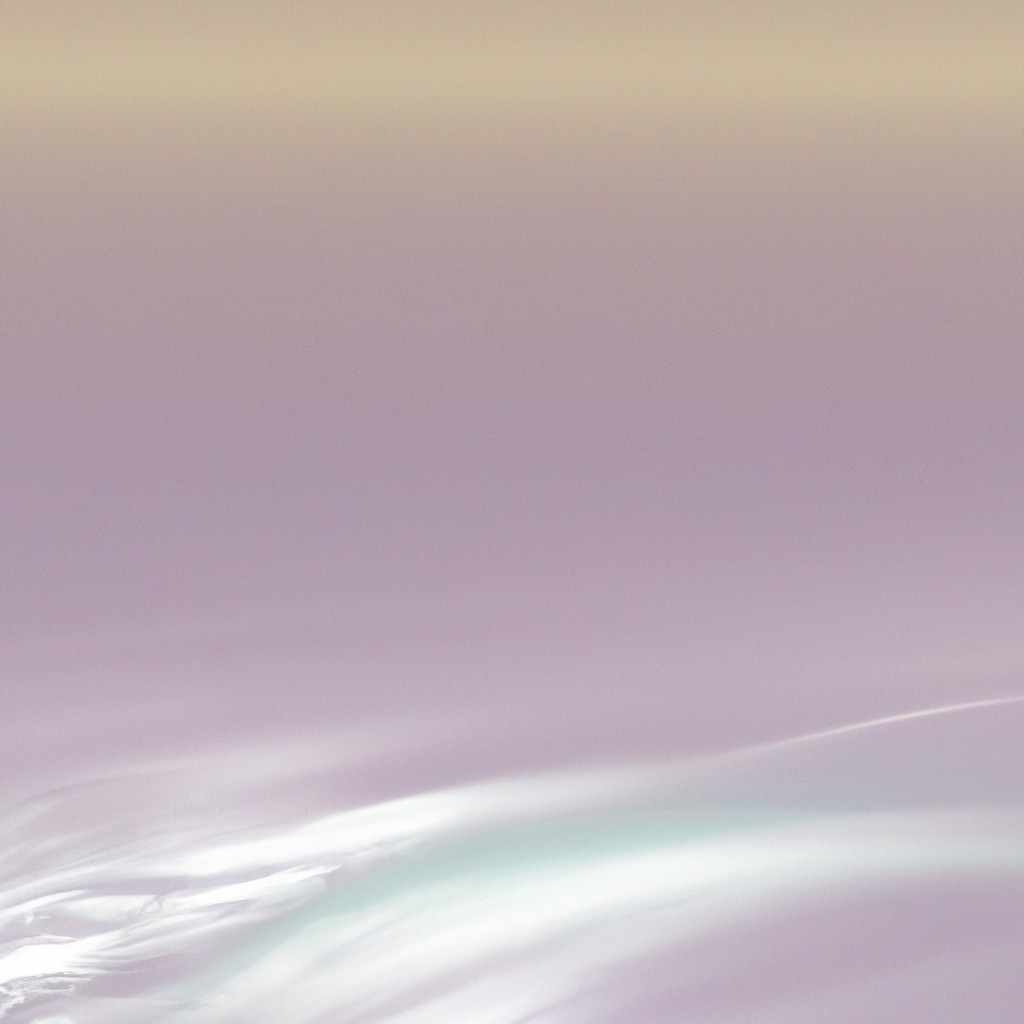Introducing a page transition loader in your Next.js App Router project is a smart move for any modern web developer. Smooth, visually appealing loaders not only uplift user experience but also communicate to visitors that your Next.js app is responsive and professional—even when the network isn’t. In this comprehensive guide, you’ll learn how to add a page transition loader in Next.js App Router, step-by-step, leveraging React hooks, built-in features, and best practices that align with current industry standards.
Why Add a Page Transition Loader in Next.js App Router?
Before diving into the implementation, let’s explore the why. The App Router, introduced in Next.js 13, revolutionized navigation and routing. However, as apps become richer with dynamic imports, server components, and data fetching, transitions between pages can sometimes incur perceptible delays. Page transition loaders bridge that gap, visually informing users that content is being fetched or updated.
According to Google’s research, 53% of users abandon sites that take longer than three seconds to load. While Next.js’s App Router is performance-focused, variables like API speeds or heavy assets can still cause short lags. Implementing a page transition loader in Next.js App Router adds a reassurance layer, reducing bounce rates and building trust with your audience.
Types of Page Transition Loaders
Page transition loaders come in various shapes and sizes. The best approach depends on your branding and performance requirements. The main types include:
- Spinner or Circular Loaders: Classic and non-intrusive.
- Progress Bars: Popularized by apps like YouTube and Medium for their minimal footprint.
- Skeleton Screens: Mimic the layout of the oncoming page, creating the illusion of speed.
For this tutorial, we’ll focus on implementing a customizable progress bar as our page transition loader in Next.js App Router, striking a balance between subtlety and clarity.
Understanding the Next.js App Router Navigation Lifecycle
Before you can insert a page transition loader in Next.js App Router, it’s essential to understand how routing works under the hood. Compared to the legacy Pages Router, the App Router uses server and client components, with navigation triggered by client-side transitions (next/navigation). Each navigation fires events you can hook into, enabling animation and loader states.
Industry experts, including the Next.js core team, emphasize the power of React Suspense and useRouter() for managing navigation flows in the App Router. We'll leverage these hooks to control the appearance and timing of our loader.
Step-by-Step: Adding a Page Transition Loader in Next.js App Router
1. Setting Up Your Next.js Project
If you haven’t done so already, initialize your Next.js project with the App Router structure:
npx create-next-app@latest my-next-appWhen prompted, enable the /app directory (the heart of App Router). This new routing model is essential for smoother, more powerful navigation and loader hooks.
2. Installing Dependencies
For a sleek progress bar, many developers use NProgress, a tiny, customizable JavaScript library. Let’s install it along with its CSS:
npm install nprogressAdd the NProgress CSS to your project, usually in app/layout.js or your global stylesheet:
import "nprogress/nprogress.css";3. Creating the Loader Component
Next, create a reusable component to manage NProgress. This ensures the page transition loader in Next.js App Router fires at the right moments:
// components/RouteProgressBar.js
"use client";
import { useEffect } from "react";
import { usePathname } from "next/navigation";
import NProgress from "nprogress";
export default function RouteProgressBar() {
const pathname = usePathname();
useEffect(() => {
NProgress.start();
return () => {
NProgress.done();
};
}, [pathname]);
return null;
}This component takes advantage of the usePathname hook from next/navigation, which updates whenever the route changes. On each navigation, it starts the progress bar and finalizes it after the new page loads.
4. Integrating the Loader in layout.js
To ensure your page transition loader is consistently available, insert your RouteProgressBar near the root of your component tree. Ideally, in app/layout.js:
import RouteProgressBar from "../components/RouteProgressBar";
export default function RootLayout({ children }) {
return (
<html lang="en">
<body>
<RouteProgressBar />
{children}
</body>
</html>
);
}By placing the page transition loader in Next.js App Router at this level, you guarantee every navigation (even between deeply nested routes) will trigger the loader.
5. Customizing the Loader
NProgress is highly customizable. You can tweak its color, height, and speed to match your site’s branding:
import NProgress from "nprogress";
NProgress.configure({
showSpinner: false,
speed: 400,
minimum: 0.1,
trickleSpeed: 200,
});Override CSS as needed in your global stylesheet:
/* styles/globals.css */
#nprogress .bar {
background: #1a73e8; /* Your brand color */
height: 3px;
}Industry trend: Many top SaaS applications use thin, brightly colored progress bars as they’re less intrusive and keep UX clean.
6. Handling Edge Cases: Server-Side Components & Fallbacks
Next.js App Router empowers you with server components, dramatically improving performance. However, transitions involving server components may not always trigger client-side effects seamlessly. The above loader solution works for most navigations, but for long-running server-side transitions, you might want to complement it with React Suspense’s fallback prop:
import { Suspense } from "react";
export default function Page() {
return (
<Suspense fallback={<div>Loading...</div>}>
{/* Your content here */}
</Suspense>
);
}Combining Suspense with a page transition loader in Next.js App Router delivers both a global and contextual loading experience.
Advanced Tips: Elevating Your Loader UX
Debounce or Delay Short Loads
To avoid quick flashes of the progress bar on ultra-fast transitions, add a debounce mechanism. This approach is recommended by UX experts to minimize visual noise:
// Debounce NProgress start
useEffect(() => {
let timeout = setTimeout(() => NProgress.start(), 100); // 100ms delay
return () => {
clearTimeout(timeout);
NProgress.done();
};
}, [pathname]);Animated Skeleton Screens
While a page transition loader in Next.js App Router provides a high-level signal, skeleton screens mimic actual page content and can significantly enhance perceived speed.
With Next.js, skeleton components can be dropped into Suspense’s fallback:
<Suspense fallback={<SkeletonComponent />}>
<ActualContent />
</Suspense>Accessibility Considerations
Make sure your loader is accessible:
- Use ARIA attributes (e.g.,
aria-busy="true") - Hide loader from assistive technologies if decorative only
- Prefer progress bars over spinners for motion-sensitive users
These steps are crucial. The Web Content Accessibility Guidelines (WCAG) recommend providing meaningful feedback for loading states.
SSR & Client-Side Consistency
Since App Router supports hybrid rendering, confirm your loader component only runs client-side. That’s why we flag the loader as 'use client' to avoid hydration mismatches and smooth deployment.
Real-World Examples: Next.js Apps Leveraging Transition Loaders
Leading digital products like Vercel’s dashboard and Notion’s web app implement custom loaders to keep users engaged during data fetching or page transitions.
Notion uses a loading shimmer for workspace content, while Vercel combines both a global progress bar and targeted suspense fallback states—best practices you can emulate to deliver enterprise-level UX.
SEO Implications: Does a Loader Affect Rankings?
Adding a page transition loader in Next.js App Router is chiefly a UX improvement. However, by smoothing perceived load times, you increase the likelihood of lower bounce rates and longer session durations—important signals for modern ranking algorithms. Google’s Core Web Vitals now measure user-centric metrics such as Largest Contentful Paint (LCP) and Cumulative Layout Shift (CLS). Responsive loaders, when implemented properly, boost user experience without negatively impacting measurable SEO signals.
However, avoid overusing loaders for non-blocking functions, as this can delay rendering and harm usability. Smart implementation, aligned with web best practices, will keep both users and search engines happy.
Monitoring Loader Performance
Track how your loader impacts engagement via analytics. Tools like Google Analytics, Vercel Analytics, or LogRocket can record user interactions, time-to-content, and navigation flows. Iterate on your loader’s design and placement according to this feedback—a technique endorsed by CRO (Conversion Rate Optimization) professionals.
Maintenance and Future-Proofing
Next.js is continuously evolving, with the App Router seeing rapid innovation. Future releases may introduce new navigation or preloading hooks. Stay connected to the Next.js release blog and be ready to refactor your loader as APIs mature. Modular loader design ensures you can upgrade with minimal technical debt.
Conclusion
Adding a page transition loader in Next.js App Router isn’t just a technical flourish—it’s a strategic advantage. It reassures users, reduces frustration, and complements the blazing-fast performance that makes Next.js a leading framework for modern web development. By following the guide above, you’re empowered to create smooth, visually appealing loaders that work seamlessly with client-side transitions and server components alike.
Remember, the best loaders are fast, subtle, and in tune with your brand. Refine your implementation, stay on top of UX trends, and your Next.js app will continue to impress users (and search engines) alike.