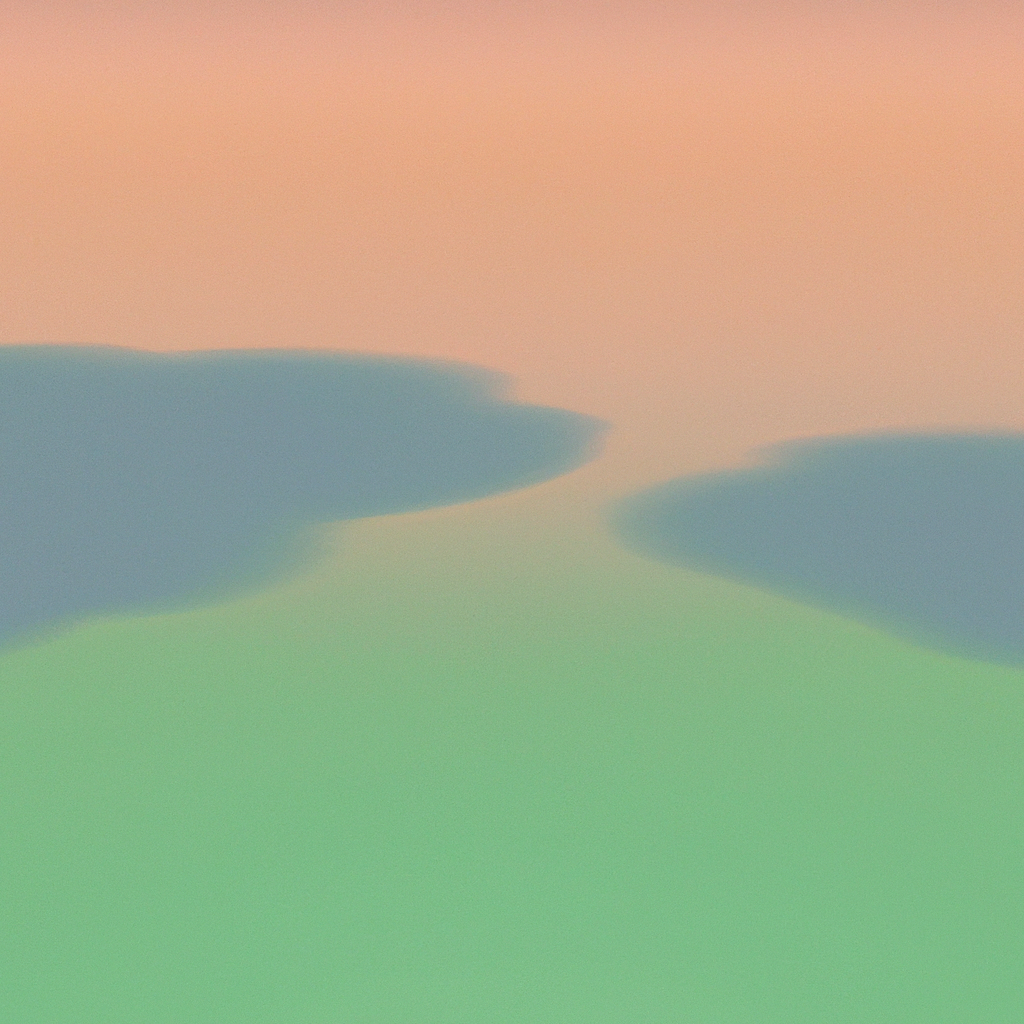Delivering a seamless user experience is at the heart of any modern web application, and the Next.js framework has become an indispensable tool for developers aiming to strike a perfect balance between performance and versatility. One essential touch that can significantly enhance this experience is a loading indicator in Next.js app route change. This subtle feedback keeps users informed as they navigate between pages, mitigating uncertainty during route transitions and ultimately fostering trust. In this comprehensive article, we’ll explore how you can elegantly implement a loading indicator in your Next.js app to handle route changes like a pro.
Why a Loading Indicator Matters in Next.js Apps
First impressions are crucial. When a user clicks on a link within your Next.js application, they expect an immediate response. However, depending on factors like network conditions, code splitting, and the complexity of new pages, there could be a perceptible delay before the next page is rendered. This is where a loading indicator in Next.js app route change shines.
According to a Google study, 53% of mobile users abandon sites that take longer than 3 seconds to load. While Next.js is renowned for its speedy page loads and server-side rendering, even brief moments of uncertainty during route changes—especially on heavier pages—can disrupt a user’s flow. A clear, visually appealing loading indicator smooths over these transitions and demonstrates that your app is working on it, maintaining user engagement and minimizing bounce rates.
Understanding How Next.js Handles Routing
Next.js uses its built-in Router to handle client-side navigation, which means switching pages doesn’t cause a full page reload. Instead, it fetches code and data dynamically for the target route—a major perk for single-page applications (SPAs). Typically, when a user navigates between pages, the transition is nearly instantaneous. However, as your app grows or fetches more data on each transition, you may notice short delays. Integrating a loading indicator in Next.js app route change bridges those seconds, communicating activity and preventing confusion.
Common Loading Indicator Approaches
Before diving into implementation, it’s helpful to know the main ways developers show loading states during route transitions:
- Global Progress Bar: A thin bar at the top of the page, popularized by platforms like YouTube and Medium.
- Spinner or Overlay: A centered spinner or faded overlay, useful for more immersive interactions.
- Skeleton Screens: A placeholder UI mimicking the structure of the final page; a more advanced approach.
For this walkthrough, we'll focus on implementing a global progress bar (using NProgress as an example) and a custom spinner, so you’ll have options appropriate for various UX needs.
How to Add a Loading Indicator in Next.js App Route Change
Let’s break down the process step-by-step, ensuring every detail is covered for both beginners and seasoned developers.
Step 1: Install Required Packages
For a progress bar, NProgress is a widely used solution. To add a loading spinner, you can rely on pure CSS or use lightweight libraries like react-spinners.
npm install nprogressor for a spinner:
npm install react-spinnersStep 2: Set Up NProgress for Route Changes
The Next.js Router emits events whenever a route change starts or completes, specifically: routeChangeStart, routeChangeComplete, and routeChangeError. We’ll use these events to trigger the loading indicator in your Next.js app route change.
Create a utility for NProgress
In your pages/_app.js (or _app.tsx if using TypeScript):
import Router from "next/router";
import NProgress from "nprogress";
import "nprogress/nprogress.css";
// (Optional) Customize NProgress
NProgress.configure({ showSpinner: false });
Router.events.on("routeChangeStart", () => NProgress.start());
Router.events.on("routeChangeComplete", () => NProgress.done());
Router.events.on("routeChangeError", () => NProgress.done());Now, every route change automatically triggers the loading indicator in your Next.js app, enhancing the perceived performance.
Step 3: Custom Styling
You can elevate your branding by styling the progress bar with CSS. By targeting NProgress classes, you can tweak colors, thickness, speed, and the position of the bar.
/* nprogress.css overrides */
#nprogress .bar {
background: #0070f3 !important;
height: 4px !important;
}
#nprogress .peg {
box-shadow: 0 0 10px #0070f3, 0 0 5px #0070f3 !important;
}This subtle custom touch reinforces your app’s color scheme and professionalism.
Step 4: Adding a Spinner (Alternative Approach)
Prefer a center-of-screen spinner instead of a top bar? Add a spinner component and toggle it based on Router events.
Spinner Component Example:
// components/Spinner.js
import { css } from "@emotion/react";
import { PulseLoader } from "react-spinners";
const override = css`
display: block;
margin: 0 auto;
border-color: #0070f3;
`;
const Spinner = () => (
<div className="spinner-overlay">
<PulseLoader color="#0070f3" loading={true} css={override} size={15} />
<style jsx>{`
.spinner-overlay {
position: fixed;
top: 0;
left: 0;
width: 100vw;
height: 100vh;
background: rgba(255, 255, 255, 0.7);
z-index: 9999;
display: flex;
align-items: center;
justify-content: center;
}
`}</style>
</div>
);
export default Spinner;Manage Spinner Visibility in _app.js:
import { useState, useEffect } from "react";
import Router from "next/router";
import Spinner from "../components/Spinner";
function MyApp({ Component, pageProps }) {
const [loading, setLoading] = useState(false);
useEffect(() => {
const handleStart = () => setLoading(true);
const handleStop = () => setLoading(false);
Router.events.on("routeChangeStart", handleStart);
Router.events.on("routeChangeComplete", handleStop);
Router.events.on("routeChangeError", handleStop);
return () => {
Router.events.off("routeChangeStart", handleStart);
Router.events.off("routeChangeComplete", handleStop);
Router.events.off("routeChangeError", handleStop);
};
}, []);
return (
<>
{loading && <Spinner />}
<Component {...pageProps} />
</>
);
}
export default MyApp;Every time a route changes, users see a polished loading indicator in your Next.js app route change—to reassuring effect.
Advanced Loading Indicator Techniques
While the above methods offer a solid user experience, there are more advanced options to take your interface to the next level:
Integrating Skeleton Screens
Rather than a generic loader, skeleton screens display a low-fidelity version of page content, providing context while data loads. Industry leaders like Facebook and LinkedIn have championed this UX pattern.
In Next.js, you might show skeletons at the component level (for example, within an ArticlePage) that fetches data via SWR or React Query. This grants fine-grained control and aligns with best practices for perceived performance.
Route-Specific Loading Indicators
Maybe some pages load instantly, while others are resource-intensive. You can conditionally display the loading indicator in your Next.js app route change only for long or critical transitions by analyzing the route or fetching needs, striking a fine balance between distraction and helpfulness.
Delaying Indicator to Prevent Flicker
Sometimes pages load so fast that showing a loader creates unwanted flicker. Introducing a small delay (e.g., 200ms) before rendering your loading indicator in Next.js app route change ensures it appears only when truly needed:
useEffect(() => {
let timer;
const handleStart = () => {
timer = setTimeout(() => setLoading(true), 200);
};
const handleStop = () => {
clearTimeout(timer);
setLoading(false);
};
// [add router event listeners here]
}, []);This thoughtful adjustment yields a smoother experience, tailored with user psychology in mind.
Accessibility and Performance Considerations
A polished loading indicator in Next.js app route change is helpful only if it remains accessible and performant. Here are best practices to uphold:
- Color Contrast: Ensure your indicator is visible for users with impaired vision (test with contrast tools).
- Screen Reader Announcements: Consider using ARIA live regions to inform users using assistive technology that the application is loading.
- Minimal Impact: Loading indicators should be lightweight and not block rendering of the main content or introduce jank.
- Consistent Placement: Keep indicators in the same spot to avoid confusing users.
Keeping Up with Industry Trends
As web apps become more interactive and data-heavy, the demand for clear UI feedback is at an all-time high. Leading industry voices stress the importance of micro-interactions—small visual cues like loading indicators—to keep users oriented and confident in digital interfaces. Companies such as Google, Airbnb, and Shopify consistently invest in polished transitions, recognizing that the absence of feedback during route changes can undermine hard-won user trust.
Moreover, frameworks like Next.js continually evolve, making it even easier to hook into route changes and manage UI state efficiently. The techniques discussed here are compatible with the latest versions, and the vibrant Next.js community is constantly sharing enhancements and creative solutions for richer user experiences.
Troubleshooting Common Issues
Even the best laid plans can encounter hiccups. Here’s how to debug and fortify your loading indicator in Next.js app route change:
- Indicator Stuck or Never Hides: Ensure all
routeChange*events are properly handled, especially for errors. - Indicator Not Showing: Double-check your CSS and that your indicator component mounts at the right hierarchy level.
- Server-Side Navigations: Loading indicators only work for client-side transitions; full reloads (e.g., with
window.location) bypass this logic. - Hydration Mismatches: When using custom loaders inside
_app.js, ensure the server and client render match to avoid flashes or React warnings.
Enhancing User Trust with Seamless Transitions
Whether shipping a portfolio site or a mission-critical SaaS product, adding a loading indicator in Next.js app route change is a proven, low-effort way to level-up your web presence. It not only bolsters professionalism, but actively reduces bounce rates and bolsters engagement by keeping users reliably informed.
By choosing the right indicator for your audience—be it a slick progress bar, immersive spinner, or intuitive skeleton screen—you reinforce your brand and signal attention to user-centricity, a true differentiator in today’s crowded web landscape.
Final Thoughts
Incorporating a loading indicator in Next.js app route change isn’t just a technical afterthought. It’s a crucial piece of the user experience puzzle, showing your users you care about their time, attention, and confidence in your product. Whether you opt for NProgress, custom spinners, or advanced skeleton screens, prioritize accessibility, speed, and brand alignment in your implementation.
With strategies outlined in this guide, you’re now empowered to deploy a seamless loading indicator in your Next.js app, transforming every route transition into an opportunity to delight users, reduce friction, and stand out among competitors. Stay attuned to user feedback and industry innovations, and your Next.js application will remain on the cutting edge—one transition at a time.