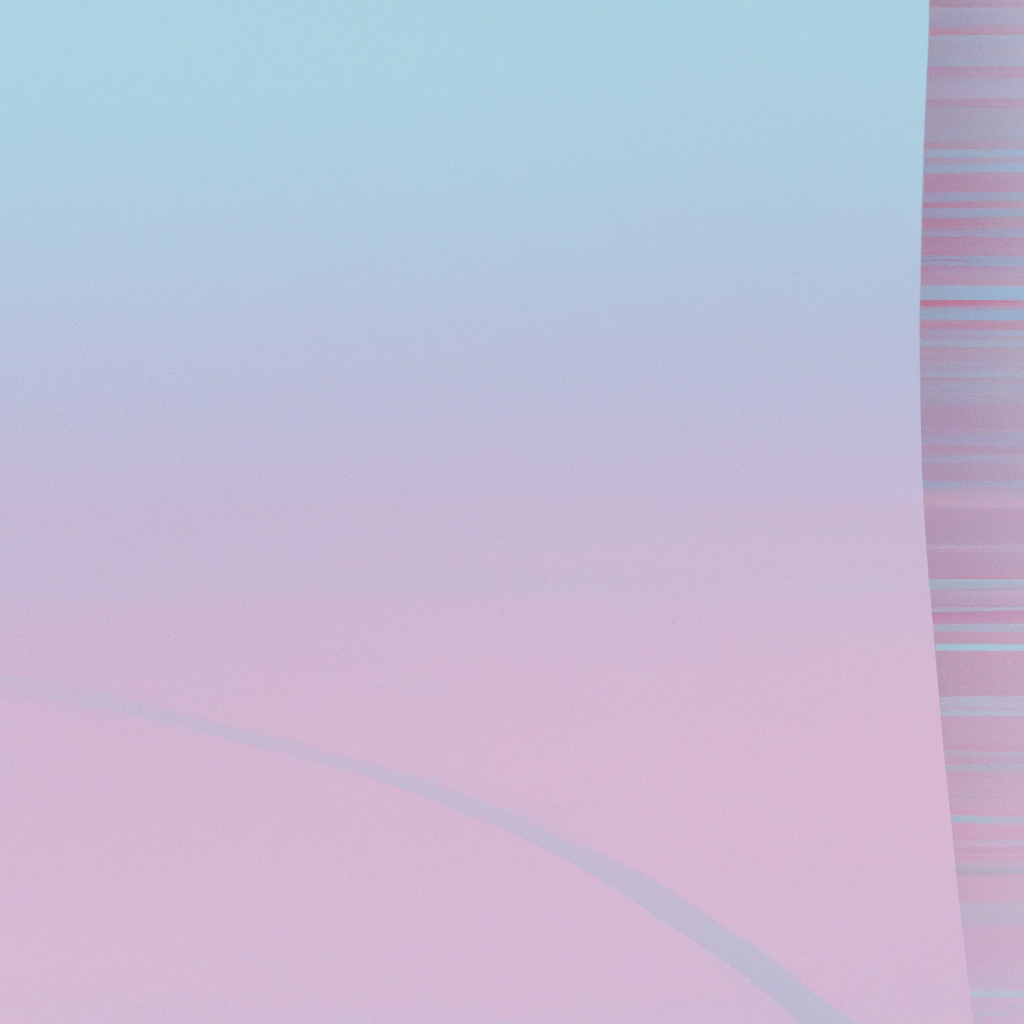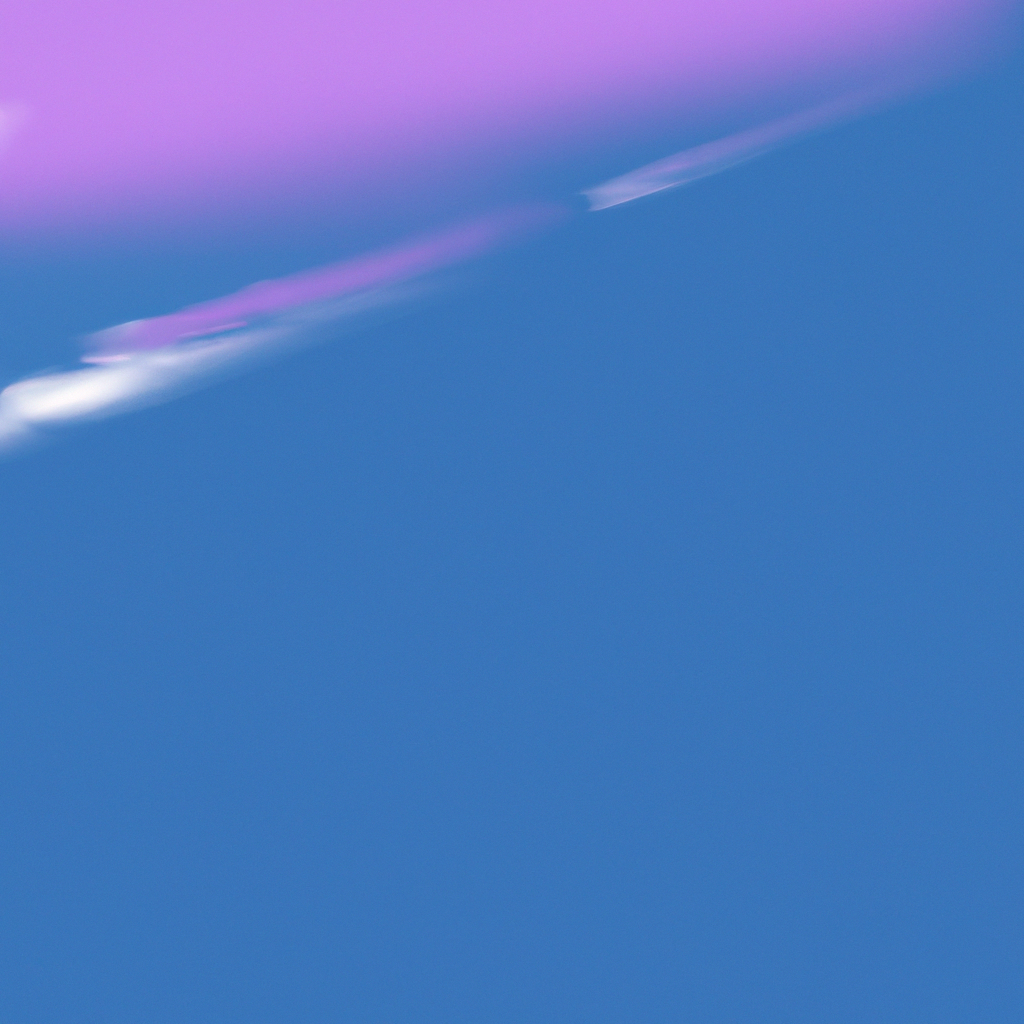In today’s dynamic web environment, creating responsive layouts is no longer optional—it’s the backbone of user satisfaction and business success. One of the most transformational technologies empowering designers and developers is CSS Flexbox. If you haven’t harnessed the full potential of CSS Flexbox responsive layout tips for modern web design, now is the perfect time to master this skill.
Whether you’re building sleek landing pages or robust content management systems, understanding how to employ CSS Flexbox for responsive design can set your work apart. The following guide distills actionable strategies, patterns, and expert recommendations to help you maximize Flexbox’s utility and deliver seamless user experiences across devices.
What Makes CSS Flexbox Essential to Responsive Web Design?
At its core, Flexbox (short for Flexible Box Layout Module) simplifies the process of aligning and distributing space among items in a container—even when their size is unknown or dynamic. Unlike traditional float and position methods, CSS Flexbox offers an intuitive system for crafting intricate layouts with minimal code. This adaptability is why developers and designers increasingly refer to CSS Flexbox responsive layout tips for modern web design as indispensable knowledge.
Flexbox enables:
- Effortless horizontal and vertical alignment
- Automatic adjustment of item sizes to fit various screens
- Seamless reordering and spacing of elements
- Quick corrections for overflowing or wrapping content
Ultimately, CSS Flexbox responsive layout tips for modern web design help produce visually stunning and functionally robust websites that scale gracefully from mobile to desktop.
Core Principles of Flexbox Layout
Before diving into advanced techniques, it’s vital to understand the foundational pillars of CSS Flexbox for responsive designs:
1. Flex Containers and Flex Items
Flexbox operates by designating a parent element as a “flex container.” All direct child elements inside become “flex items.” By applying display: flex; or display: inline-flex; to the container, you activate a powerful layout context where items may expand, shrink, or align themselves based on rules you define.
2. Flexible Sizing
The genius of Flexbox lies in its natural flexibility. With properties like flex-grow, flex-shrink, and flex-basis, you articulate how items should size themselves relative to their siblings and available space.
For instance:
.flex-item {
flex: 1 1 200px; /* grow shrink basis */
}This property alone can transform static designs into fluid, adaptive layouts, which is why thorough knowledge of CSS Flexbox responsive layout tips for modern web design translates directly into superior user experiences.
3. Direction and Wrapping
You control the direction in which items are laid out (row, row-reverse, column, or column-reverse) using the flex-direction property. To further enhance adaptability, flex-wrap allows items to wrap to a new line when space runs out, thus preventing overflow or misalignment on different screen sizes.
Building Responsive Navigation with Flexbox
Responsive navigation bars are perhaps the most visible examples of CSS Flexbox in action. With a handful of rules, you can construct menus that adapt gracefully from vertical lists on mobile to horizontal layouts on tablets and desktops.
Responsive Horizontal Nav
Here's a practical foundation for a navigation bar using CSS Flexbox:
.nav {
display: flex;
flex-direction: row;
justify-content: space-between; /* Distribute links evenly */
align-items: center; /* Align vertically */
flex-wrap: wrap; /* Wrap items on smaller screens */
}Pair this with media queries to shift direction at specific breakpoints:
@media (max-width: 768px) {
.nav {
flex-direction: column;
align-items: flex-start;
}
}Employing CSS Flexbox responsive layout tips for modern web design like these ensures your navigation remains both elegant and usable, regardless of device.
Flexible Grid Systems Using Flexbox
Gone are the days when rigid 12-column grids stifled creativity. Flexbox invites a more fluid approach, allowing grids to automatically adjust the quantity and size of columns.
Creating a Fluid Grid
You might begin with a container that wraps multiple grid items:
.grid {
display: flex;
flex-wrap: wrap;
gap: 24px;
}
.grid-item {
flex: 1 1 300px; /* Flexible width, minimum of 300px */
min-width: 200px; /* Maintain usability */
}With these settings, as the screen width changes, the number of columns will adapt, and items will wrap accordingly. This level of flexibility is at the heart of CSS Flexbox responsive layout tips for modern web design, guaranteeing layouts that avoid awkward gaps or excessive whitespace.
Advanced Alignment and Spacing Secrets
One of Flexbox’s biggest advantages is its suite of alignment options. Using properties like justify-content, align-items, and align-self, you control the distribution of components both along the main axis (row or column) and the cross-axis.
Common Alignment Scenarios
- Centering content vertically and horizontally:
.container { display: flex; justify-content: center; align-items: center; } - Even spacing between items:
You might usespace-between,space-around, orspace-evenlywithjustify-contentfor different effects.
Effective alignment is central to CSS Flexbox responsive layout tips for modern web design, allowing you to elegantly solve layout challenges that previously required complex workarounds or excessive markup.
The Power of Nested Flex Containers
Flexbox’s magic doesn’t end with single-level usage. Nesting containers—wherein a flex item itself becomes a flex container—offers an extra layer of adaptability and control. For responsive production-grade layouts, layering Flexbox contexts makes it easy to construct headers with aligned logos and navigation, sidebars with tool panels, or media object patterns with text and images.
For example:
<header class="header">
<div class="logo"></div>
<nav class="main-nav"></nav>
<div class="user-profile"></div>
</header>.header {
display: flex;
justify-content: space-between;
align-items: center;
}
.main-nav {
display: flex;
gap: 20px;
}This approach is central to several CSS Flexbox responsive layout tips for modern web design, letting you modularize site architecture without ever sacrificing responsiveness.
Solving Common Responsive Challenges with Flexbox
Modern web projects encounter a variety of obstacles: misaligned content, overflowing containers, or layouts that simply don’t look right on certain devices. Here are CSS Flexbox responsive layout tips for modern web design that address these issues head-on:
Handling Overflow
Use flex-wrap: wrap to prevent items from squeezing into unreadably small sizes. Additionally, leverage min-width or min-height to protect usability.
Prioritizing Content
Reordering elements responsively is effortless with the order property. For example, you can rearrange the stacking of elements on mobile by toggling their order property within a media query.
@media (max-width: 600px) {
.sidebar { order: 2; }
.main { order: 1; }
}Creating Sticky Footers
A classic pain-point resolved by Flexbox is the sticky footer. By setting your main container to flex and using flex: 1 on the primary content area, you ensure the footer always sits at the bottom—even with little content.
.body-wrapper {
display: flex;
flex-direction: column;
min-height: 100vh;
}
.main-content {
flex: 1;
}CSS Flexbox Responsive Layout Tips for Performance and Accessibility
Performance and accessibility are core to modern web design values. While applying CSS Flexbox responsive layout tips for modern web design, consider the following best practices:
- Minimize DOM Complexity: Avoid unnecessary wrapper divs. Flexbox often allows for cleaner, flatter markup.
- Accessible Navigation: Ensure that keyboard users and screen readers can navigate your Flexbox layouts without confusion. Use semantic HTML elements and ARIA roles as needed.
- CSS Logical Properties: As user interfaces become more internationalized, utilizing logical properties like
margin-inlineallows your CSS Flexbox responsive layouts to adapt to right-to-left (RTL) languages seamlessly. - Efficient Media Queries: Don’t overcomplicate breakpoints. Let Flexbox handle most of the heavy lifting, supplementing only where essential.
Pitfalls to Avoid When Working with Flexbox
Even seasoned developers encounter a few snags with Flexbox. Recognizing these issues upfront will keep your layouts robust and maintainable.
- Overwriting Flex Children’s Defaults: Remember that margin, padding, and other box properties may interact differently within a Flexbox container.
- Ignoring Shrink/Grow Side Effects: If you set
flex-shrink: 0without specifying reasonable min/max widths, components may overflow their containers. - Mixing Grid and Flexbox Indiscriminately: While CSS Grid excels at 2D layouts, reserve Flexbox for 1D arrangements—rows or columns—to avoid confusion and unpredictability.
Future-Proof Your Skills: Flexbox and Beyond
With the web’s rapid evolution, staying ahead means not only mastering CSS Flexbox responsive layout tips for modern web design but also incorporating them with complementary tools. CSS Grid offers 2D layout capabilities, but Flexbox integrates seamlessly for navigation, content alignment, and smaller components inside larger grid layouts.
Furthermore, as container queries and evolving CSS specifications shape the future, Flexbox remains a vital tool in your arsenal for flexibility and browser compatibility.
Real World Examples: Where Flexbox Shines
To bring the theory into practice, let’s consider scenarios where CSS Flexbox responsive layout tips for modern web design have proven transformative:
- E-commerce Product Grids: Products need to realign as the viewport shrinks. Flexbox handles image and meta alignment perfectly, maintaining a high-quality presentation.
- Feature Sections: Marketing landing pages often need alternating image/text blocks. Flexbox enables direction flipping (
row-reverse) depending on screen size or content emphasis. - Interactive Cards: Whether for blog entries or application dashboards, interactive cards can align icons, calls-to-action, and content without rigid fixed sizing.
Closing Thoughts: Elevate Your Layouts with Flexbox
Harnessing CSS Flexbox responsive layout tips for modern web design supercharges your ability to deliver compelling, accessible, and performant web experiences. Its unrivaled adaptability, ease of use, and integration with future-ready practices has made Flexbox the industry benchmark for responsive user interfaces.
Remember: mastering Flexbox isn’t about memorizing every property, but understanding its principles and knowing when it is the best tool for your responsive design challenges. Integrate these strategies into your workflow, and you’ll produce clean, responsive, and future-proof layouts that delight users and meet business objectives in equal measure.
Stay curious, experiment boldly, and let CSS Flexbox responsive layout tips for modern web design be the cornerstone of your creative mastery.
Enhance your projects today by embracing the flexibility, simplicity, and elegance that only Flexbox can provide. Happy coding!