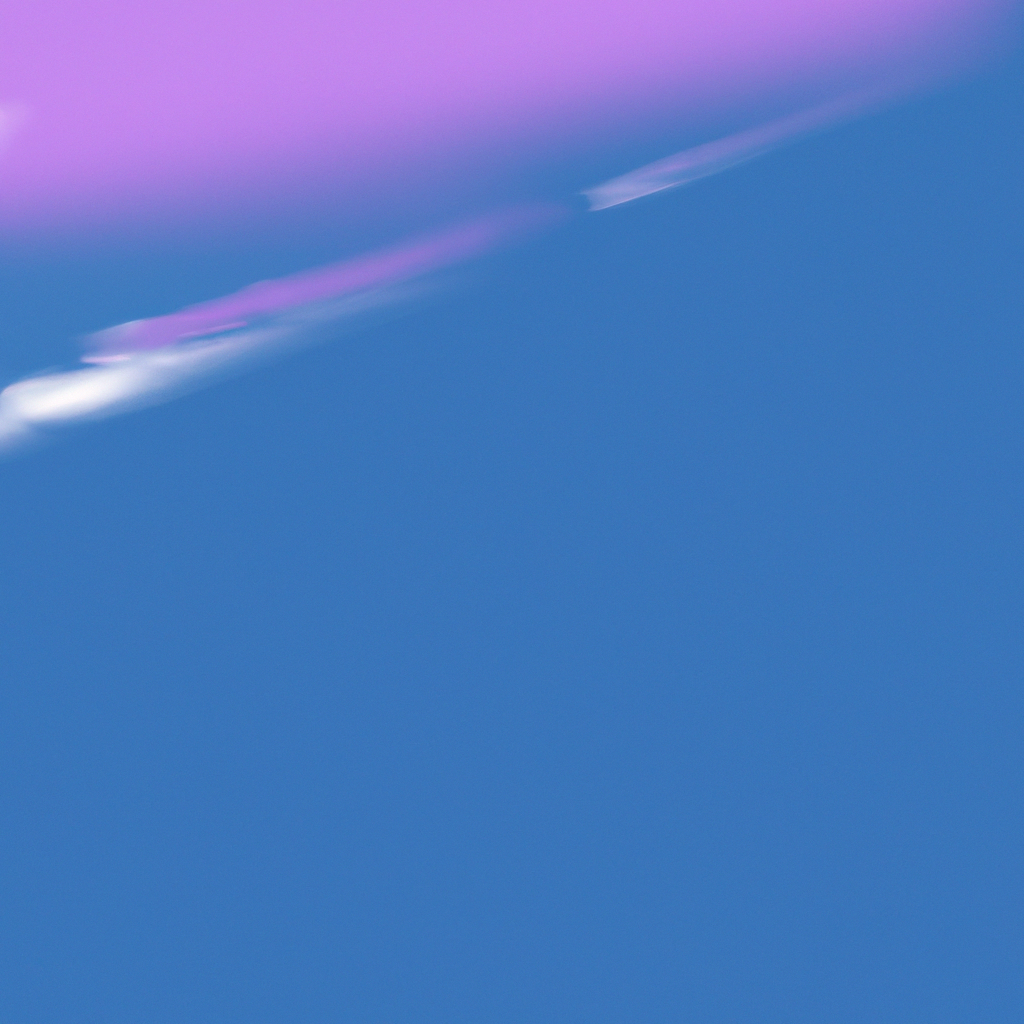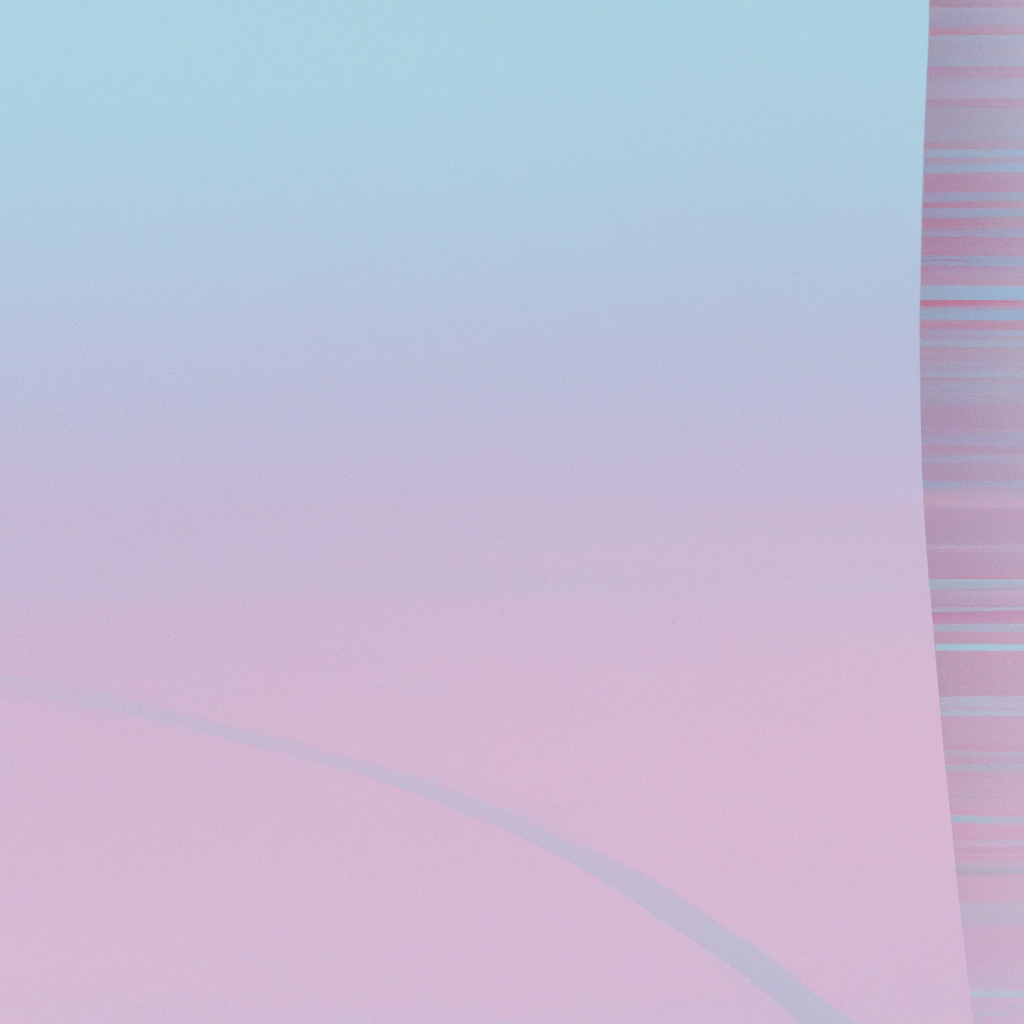CSS Grid Responsive Layout Guide for Modern Web Design
Modern web design is constantly evolving, demanding layouts that are both visually appealing and functionally adaptable. One of the most powerful tools available for building such flexible layouts is the CSS Grid. This comprehensive CSS Grid responsive layout guide for modern web design will walk you through everything you need to know about utilizing CSS Grid to create stunning, responsive websites that look flawless on devices of every size.
Unlocking the Power of CSS Grid in Web Design Over the years, web designers have grappled with floating elements, absolute positioning, and cumbersome frameworks to achieve complex layouts. The advent of CSS Grid has upended these old methods, providing a native CSS solution for two-dimensional layouts. Unlike Flexbox, which excels in one-dimensional layouts (either rows or columns), CSS Grid empowers designers to control both axes at once, offering unprecedented precision and flexibility.
For those aiming to master responsive web design, understanding CSS Grid is essential. Its ability to rearrange, size, and prioritize content based on screen real estate makes it indispensable for crafting modern, engaging websites.
Essentials: What is CSS Grid? CSS Grid is a CSS layout system specifically designed for creating grid-based user interfaces. It enables the arrangement of elements into rows and columns, making the process of building complex layouts far more intuitive compared to traditional methods. By defining a grid container and placing child elements within it, designers can dictate exactly how each element should behave, scale, and reposition as viewport sizes change.
Key CSS Grid Terminology Before diving into practical applications, it’s vital to grasp key concepts:
- Grid Container: The parent element where the grid is defined.
- Grid Items: The child elements placed inside the grid container.
- Grid Lines: The dividing lines that separate rows and columns.
- Grid Tracks: The spaces between grid lines; essentially, your rows and columns.
- Grid Areas: Named sections of the grid created by grouping grid cells.
Building a Simple CSS Grid Layout A foundational CSS Grid responsive layout guide should begin with the basics. Here’s how to create a simple grid layout:
.container {
display: grid;
grid-template-columns: repeat(3, 1fr); /* Creates three equal columns */
gap: 20px; /* Adds space between items */
}In this example, the container becomes a grid with three columns, each occupying an equal share of available space. The gap property enhances breathing room, making layouts less cramped and more visually appealing.
Taking Control with Responsive Grid Properties The true power of CSS Grid emerges when you blend its features with responsive best practices. Let’s explore how to implement a CSS Grid responsive layout for modern web design:
Grid Template Breakpoints Thanks to media queries, you can adjust grid layouts based on device size. Consider this flexible approach:
.container {
display: grid;
grid-template-columns: 1fr 1fr 1fr;
gap: 20px;
}
@media (max-width: 900px) {
.container {
grid-template-columns: 1fr 1fr;
}
}
@media (max-width: 600px) {
.container {
grid-template-columns: 1fr;
}
}With this code, your design seamlessly transitions from three columns on desktops, to two columns on tablets, and a single column on mobile phones. This adaptability makes it simple to deliver a consistent and optimized user experience across devices.
Fractional Units and Flexible Layouts
Fractional units (fr) provide a fluid foundation for CSS Grid layouts. Instead of relying on fixed pixels, fractional units allocate available space proportionally, ensuring your layout remains flexible regardless of screen size.
.container {
display: grid;
grid-template-columns: 2fr 1fr;
}Here, the first column occupies twice the space of the second, making it ideal for sidebars, feature sections, or asymmetric designs. Fractional units help ensure that your CSS Grid responsive layout feels natural and scalable on every device.
Placing Items: Grid Areas, Columns, and Rows One reason CSS Grid has become a staple in modern web design is its intuitive item placement. Designers can easily harness grid areas or place items using column and row lines for advanced layouts.
Named Grid Areas Assigning names to specific grid sections makes your CSS cleaner and easier to maintain:
.container {
display: grid;
grid-template-areas:
"header header header"
"sidebar content content"
"footer footer footer";
grid-template-rows: auto 1fr auto;
grid-template-columns: 1fr 2fr 2fr;
}
.header { grid-area: header; }
.sidebar { grid-area: sidebar; }
.content { grid-area: content; }
.footer { grid-area: footer; }This approach provides a semantically meaningful structure—great for accessibility and future edits. When paired with responsive breakpoints, grid areas can be rearranged or stacked to suit any layout requirement.
Mastering Auto-fit and Auto-fill A CSS Grid responsive layout shines when you use auto-fit or auto-fill in combination with minmax():
.container {
display: grid;
grid-template-columns: repeat(auto-fit, minmax(250px, 1fr));
gap: 24px;
}With this technique, grid items adjust automatically to the available space. When the viewport shrinks, columns collapse into fewer units, presenting content in the most effective way. This method reduces your reliance on media queries and streamlines the responsive design process.
Responsive Images and Aspect Ratios Images can pose unique challenges in a responsive layout. CSS Grid offers excellent tools to ensure visuals retain their quality and proportions.
Maintaining Image Aspect Ratios Pair the object-fit and aspect-ratio properties for an elegant solution:
.grid-item img {
width: 100%;
height: 100%;
object-fit: cover;
aspect-ratio: 16 / 9;
}This ensures that images fill their grid cells appropriately, maintaining their intended aspect ratio while adapting to screen size changes. The result is a CSS Grid responsive layout that looks polished and professional.
Handling Nested Grids Complex designs often require grids within grids. CSS Grid supports nesting, so you can create sophisticated layouts without sacrificing responsiveness:
.grid-parent {
display: grid;
grid-template-columns: 1fr 2fr;
}
.grid-child {
display: grid;
grid-template-columns: repeat(2, 1fr);
}Use nested grids to manage sidebars, mega-menus, or detailed content sections, all while maintaining the flexibility and control central to modern web design.
Accessibility Considerations with CSS Grid A CSS Grid responsive layout for modern web design isn’t just about visual appeal—it must also be accessible. Always ensure that source order matches the visual order, so users with screen readers experience content in a logical order.
Additionally, using semantic HTML elements (like <header>, <nav>, <main>, and <footer>) within your grid structure further boosts accessibility, aiding users who rely on assistive technologies.
Performance Tips: Keeping CSS Grid Fast and Efficient While CSS Grid is inherently performant, there are best practices to keep your layout snappy:
- Minimize the use of nested grids to reduce rendering complexity.
- Use the simplest possible grid definitions to achieve your design goals.
- Leverage browser DevTools to preview grid layouts and spot optimization opportunities.
- Avoid unnecessary overrides and resets that can bloat your stylesheet.
CSS Grid Responsiveness in Real-World Projects Let’s see how a CSS Grid responsive layout transforms actual web projects. Consider an online magazine homepage:
- Header Banner: Spanning the width of the page, housing logo and navigation.
- Featured Articles: Three columns on desktop, shrinking to a single column on mobile.
- Sidebar: Moves below main content on smaller screens.
- Footer: Always remains full-width at the bottom.
A well-structured CSS Grid responsive layout ensures that each element adapts instantly to any screen, maximizing usability and visual harmony.
Integrating CSS Grid with Other Modern CSS Features CSS Grid works beautifully with other contemporary CSS tools, such as Flexbox, CSS Variables, and custom properties. For example, while using CSS Grid for overall page structure, you might employ Flexbox for navigation menus or button groups within individual grid cells. This synergy makes for robust, responsive solutions tailored to complex user demands.
Combining CSS Grid and Flexbox Flexbox and CSS Grid are not mutually exclusive. Their collaboration can yield dynamic interfaces that truly propel modern web design forward. CSS Grid handles the big picture, defining the major content regions, while Flexbox fine-tunes the positioning of items within individual sections.
CSS Variables for Grid Spacing and Sizing Using CSS Variables allows for scalable and maintainable styling:
:root {
--grid-gap: 16px;
--column-count: 3;
}
.container {
display: grid;
grid-template-columns: repeat(var(--column-count), 1fr);
gap: var(--grid-gap);
}This approach not only simplifies your code, it also enables fast, site-wide adjustments—a significant advantage in agile design environments.
Common Mistakes to Avoid with CSS Grid While the CSS Grid responsive layout model revolutionizes web design, even seasoned professionals can stumble. Here are frequent pitfalls, and how to avoid them:
- Overusing Fixed Sizes: Relying solely on fixed pixel values makes layouts inflexible. Embrace fractional units, minmax(), and auto-fit for better scaling.
- Ignoring Source Order: Always preserve logical HTML order to maintain accessibility, even if visual rearrangement is needed.
- Neglecting Browser Support: While support is strong across most modern browsers, always check compatibility for advanced features. Provide fallbacks if necessary.
- Redundant Media Queries: With auto-fit, minmax(), and intrinsic grid features, you can often reduce excessive media query usage.
Best Practices for a Future-Proof CSS Grid Responsive Layout To ensure your CSS Grid responsive layout is robust, maintainable, and user-friendly, consider these strategies:
- Start Mobile-First: Begin styling for the smallest screen, then use min-width media queries to progressively enhance your design.
- Employ Semantic Markup: Use HTML5 elements in tandem with your grid for optimal SEO and accessibility benefits.
- Implement Grid Gap: Always use the gap property, not margins, to ensure consistent spacing across breakpoints.
- Leverage Modern CSS Features: Combine Grid with calc(), CSS variables, and container queries (where available) for truly modern solutions.
- Test Extensively: Examine your layout on a wide range of devices, browsers, and screen sizes to catch subtle issues.
SEO Benefits of Using CSS Grid for Responsive Layouts While CSS itself doesn’t directly impact search ranking, the way it’s used influences crucial SEO factors—like user experience, performance, and accessibility. Here’s how a CSS Grid responsive layout supports SEO efforts:
- Improved User Engagement: Responsive designs keep users on your site longer, reducing bounce rates.
- Faster Load Times: Efficient CSS Grid layouts can cut unnecessary HTML and streamline rendering.
- Accessibility Compliance: Clear, logical layouts are easier for assistive technologies to parse—boosting inclusivity.
- Structured Content: Clean, well-organized layouts help search engines better index and rank your content.
Up-to-Date Resources for Mastering CSS Grid
Staying current with best practices and documentation ensures your CSS Grid responsive layout skills remain sharp in this fast-moving industry.
Conclusion: CSS Grid as the Cornerstone of Modern, Responsive Web Design CSS Grid has redefined what’s possible in modern web design. Its responsive layout capabilities exceed anything that came before, making it the gold standard for creating adaptable, user-centric experiences. By following this CSS Grid responsive layout guide for modern web design, you’ll be equipped to build sites that not only look stunning on every device but also reinforce SEO, accessibility, and maintainability.
Ready to propel your next project into the future? Harness the power of CSS Grid, and you’ll unlock a mainstay of modern web design. Explore, experiment, and develop layouts that captivate users—no matter where, or how, they engage with your content.